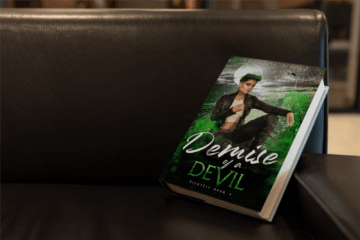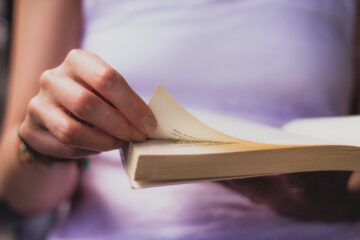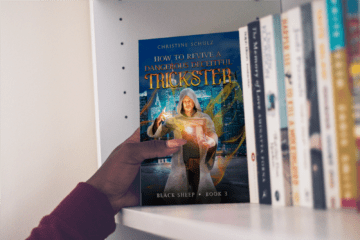Free books are great! Except for the twenty step process when you need to upload them onto your Kindle. There are about a million ways to do this, so I wanted to share with you a few of them.
Send to Kindle App
Personally, the easiest way for me to send eBooks to my Kindle is the Send to Kindle app, powered directly by Amazon.
Desktop
Down the Send to Kindle app for Windows or Mac. Detailed instructions are on each individual Amazon page, so I recommend following their instructions to ensure you have the most up to date information. Basically, you’ll need to download the app and the .mobi file of the book, right click and “send to kindle.” You can also send PDF’s this way, but the font tends to be a lot smaller and you can’t adjust the size like you can with a regular eBook file.
Via Android
If you’re an Android user, you can also download the Kindle app for your phone. Follow the most up to date instructions on the Amazon page, but you should be able to download the .mobi file to your phone, open your “files” folder, find the .mobi file in your downloads, and “share” it to your Kindle. This process may vary by device, but on my Pixel I can hit the 3 dots to the right, select Share and find the Kindle app. It sends it to the app on my phone and my Kindle device will update as well.
Via Email
There are a few additional steps to this process, but the end result is the same as above and, if you’re on the go, you can send the email using your phone.
- Go to amazon.com/myk or from the Amazon home page Accounts > Your devices and content > manage devices.
- Near the top of the page, you should see a tab for “Devices.” Click that, and select the Kindle you want to send your file to.
- Under “Device Summary” you’ll see an email that ends in @kindle.com. Copy this, open up your email client, attack the .mobi file to the email, and send it to your Kindle email address. Note that for your Kindle to download this new file, it will have to be connected to WiFi.
Calibre
If you’re a fellow author and already use this free program, or read a lot of books that aren’t downloaded directly through Amazon, try Calibre to send files directly to your Kindle. To send to your Kindle using Calibre, you will need a USB and to connect your Kindle to your computer.
- Download the program here then open it up and select Add Books > Add books from a single directory. Find the .mobi file on your computer and add it.
- For this next step, you’ll need to plug in your Kindle to your computer. Once Calibre recognizes this, a “send to kindle” button will appear in Calibre. Click it, and it’ll upload directly to your Kindle. If you don’t have a .mobi file, I find that .ePub files usually convert and upload correctly this way as well.
Via USB
If you don’t have Calibre, you can still upload via USB but may have to go digging around for the correct file folder.
- Plug your Kindle into your computer and find your Kindle. For PC users, the Kindle drive usually shows up under My Computer and for Mac users, you can use Finder to search for it.
- If you are uploading a .mobi eBook, drag and drop the file into the Books folder. If it’s a PDF, use the Documents folder.